About Two-Factor Authentication
About Two-Factor Authentication @ UNC Health
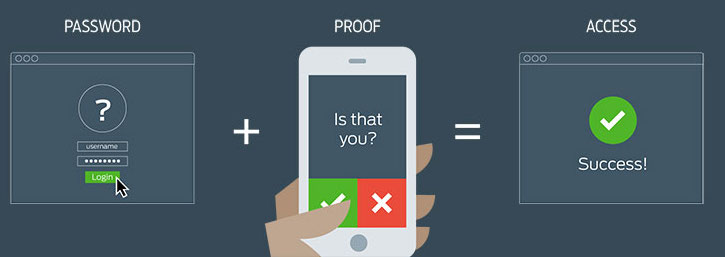
To keep sensitive information (like PHI) safe, UNC Health uses a security method called “Two-Factor Authentication” With this method, you verify that “you’re you” before you see certain sensitive information or access certain applications.
A traditional form of verification is your username and password, but if your domain credentials get compromised, an unauthorized person could access your account.
Two-Factor Authentication adds a second step to the verification process. This can be something you have, such as an ATM card, or something that is part of you, such as a fingerprint. At UNC Health we use your mobile phone to provide the second step. Combining this second step with your MyAccess ID credentials adds security to your confidential information.